When we redesigned the app, we had four main audiences in mind.
1) The teams/people that provide support
2) The team lead, and
3) The team/person that manages the knowledge content
4) System administrators
Here we’ll cover a few new features for audience #1 that are aimed at helping teams keep track of conversations they’re having.
My Work
We took the “Mine” queue from the previous interface and we turned it into the home base of the app for each user. My Work is where you land when you first log in and it is a summary of all the Cases that you own, prioritized by what needs your attention first.

Cases are broken into groups so it’s always easy to find everything that needs your attention at any time:
- Active Chats. At the top you have active chat sessions which are the most urgent and time sensitive.
- Ready to Solve: Next you have all Cases that have new activity and need your attention for a response or update.
- @Mentions: This rolls up all the chats you were mentioned in through the platform so you can respond in a timely manner.
- Waiting for Updates: This group holds all Cases you own but are waiting on an update from the Customer, a third party, or even an internal teammate. It keeps them within reach, but minimizes them out of view so you don’t have to constantly look at them until they need attention again.
- Solved Today: As a way to keep track of all Cases you solve in any calendar day, we roll them into a group so you can reference them as needed.
- Open Cases I’m Following: Finally, if you are a collaborator on any Case it will appear here so it’s easy to find and follow along even when you aren’t the owner.
Unclaimed Cases
Finally, at the top of the page we show a single unclaimed Case if any Team you are on has an unclaimed Case. You can always go to the full Case view to see all Unclaimed cases (more on this in the next email), but generally you can’t solve them all at once, so keep it focused just on the next one in the queue.
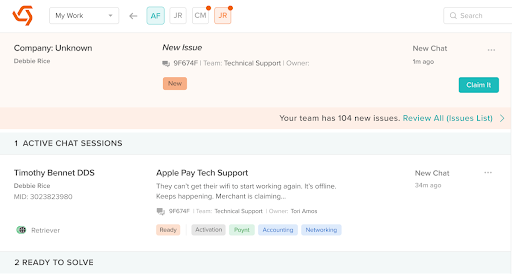
New Statuses
A challenge we’ve had historically is that we relied on notifications and badges to make sure we were quick to respond to customers. In addition to real time badging, we updated our statuses to make it more efficient to track what needs your attention. The new statuses are:
- New - Formerly “Preparing”, this is the status of a new Case before it is claimed or assigned. Once a Case leads the New status, it cannot return.
- Ready - This Case has new activity and is ready for a response or update from an agent.
- Waiting - You can now set a Case status to Waiting when you are waiting on the customer or a 3rd party for a response. Similar to Snooze, when you move a Case to waiting it will move out of your primary queue so it’s easy to focus only on the things that need your attention. When a customer or a third part replies to a chat or email thread (or an internal teammate leaves a note for you), it will automatically move that Case back to Ready.
- Resolved - Same as today. A Case is Resolved when you believe it is complete, but it has yet to be confirmed by the Customer. It can be reopened if a Customer responds to an email on the Case. When the customer submits a rating it automatically moves to Closed. Otherwise, it moves to Closed after 2 weeks.
- Closed - Same as today. Once a Case is closed, it cannot reopen. An email to a Closed Case will create a new Case instead.
Active Chats
To make it easier to manage multiple live conversations like web chat or Connect sessions, we have added a quick toggle in the top nav bar for all your open chat conversations. This will show you which chats have new messages and allow you to quickly toggle between them.
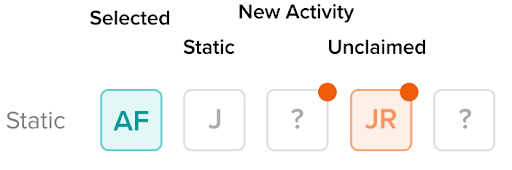
Insights
In addition to organizing all the Cases you own, there is a new Insights panel on the My Work screen that provides stats on the total number of Cases you’re working, how many need your attention, how many you’ve solved, and a few other stats. These stats update in real time so you always know what your day looks like. We’ll continue to add more to the insights panel as we get feedback on what is most helpful. This panel also has a tab to access your Team Chat rooms.
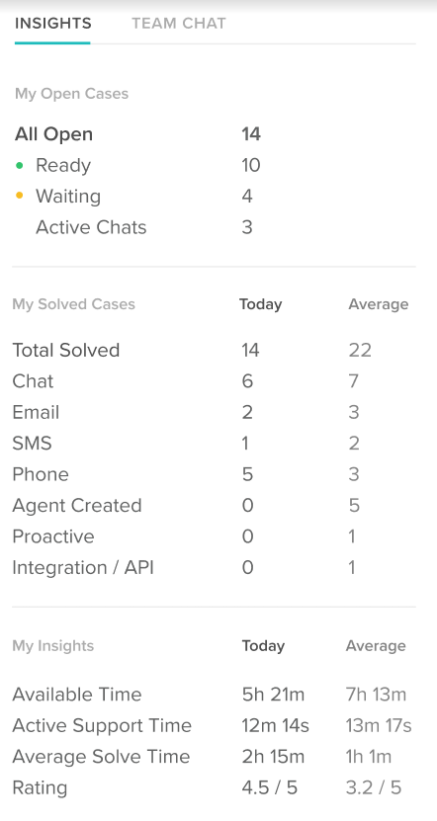
.svg)
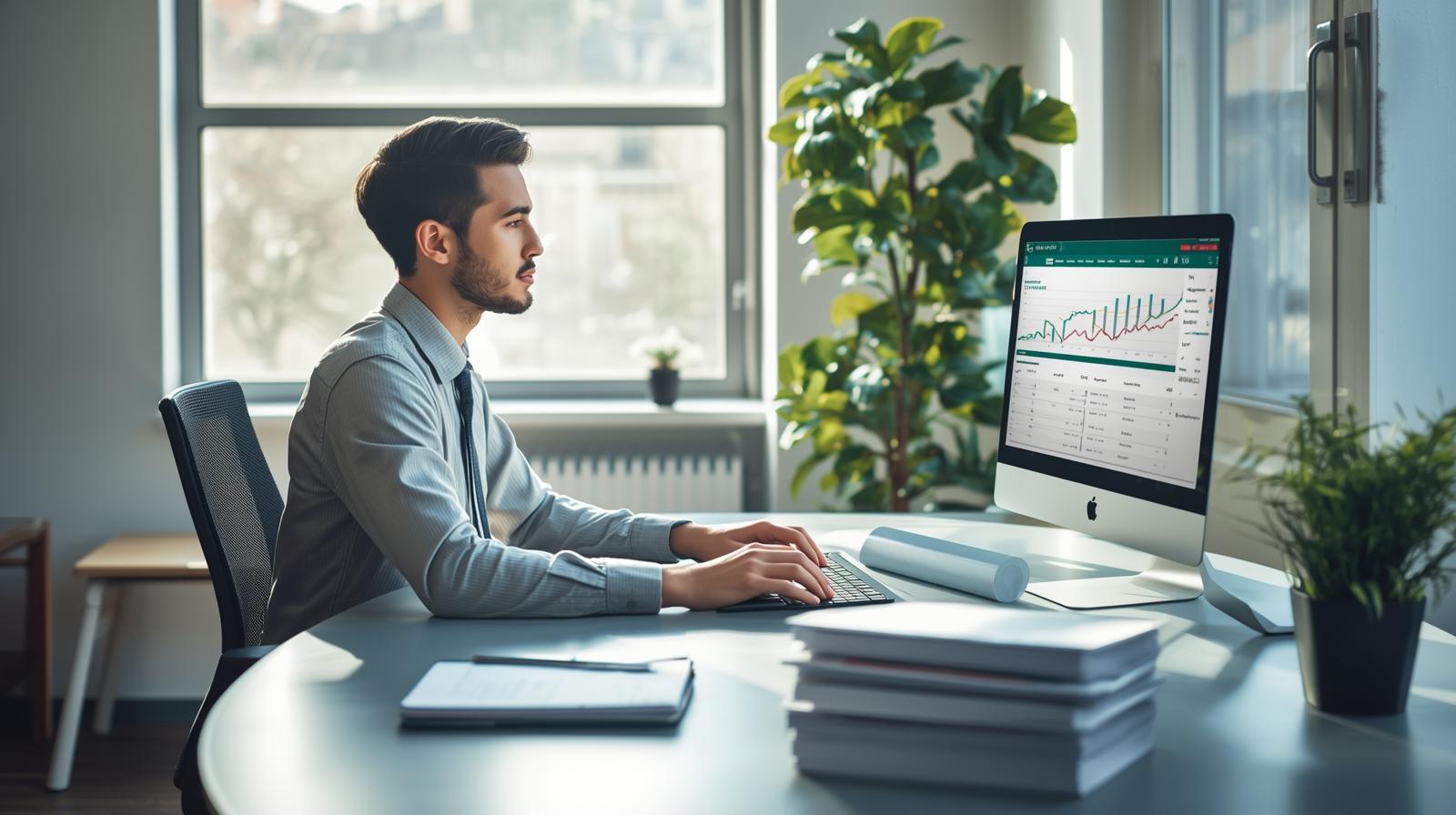
.png)
.png)
